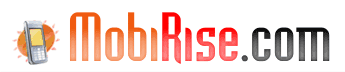AVI to 3GP, MPEG to 3GP Converter Tutorial
MobiRise MPEG to 3GP, AVI to 3GP Converter converts any video formats (DVD, VCD, SVCD, MOV, RM, AVI, MPEG, WMV, MP4, VOB) to 3gp, 3g2, 3gpp, avi, MPEG4 video in a few clicks.
You can convert:
mpeg to 3gp (3g2, 3gpp), avi to 3gp (3g2, 3gpp), dvd to 3gp, vcd to 3gp, svcd to 3gp, mov to 3gp,
rm to 3gp, avi to 3pg, mpeg to 3pg, wmv to 3gp, mp4 to 3gp, vob to 3gp, 3gp to avi, 3gp to mpeg, etc..
Please follow this guide to convert your video files to 3gp, mpeg4, avi etc easily.
1. Download, install, and run MobiRise 3GP Converter.
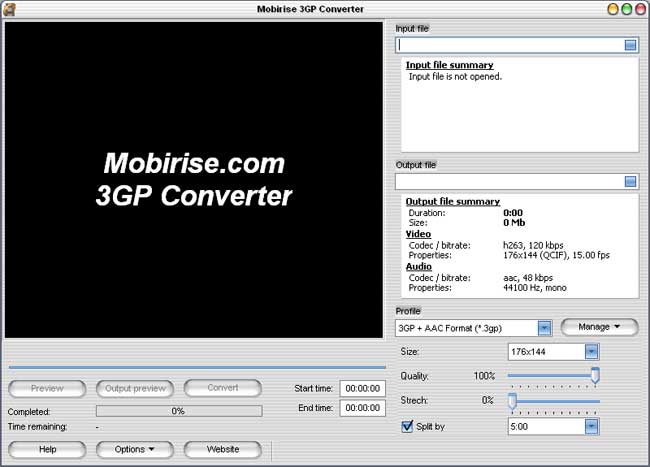
2. Load the file. First of all you should open file you want to convert in MobiRise AVI to 3GP and MPEG to 3GP Converter .
Choose "Input file" or directly enter a path in "Input file" box. Open dialog will appear, in which you can open the original file you want to convert. Select the file you want to convert and click "Open".
If you want to convert mpeg to 3gp, or convert avi to 3gp, please select appropriate avi or mpeg video file. You can also use drug-n-drop to open mpeg, avi or any other video file to convert to 3gp.
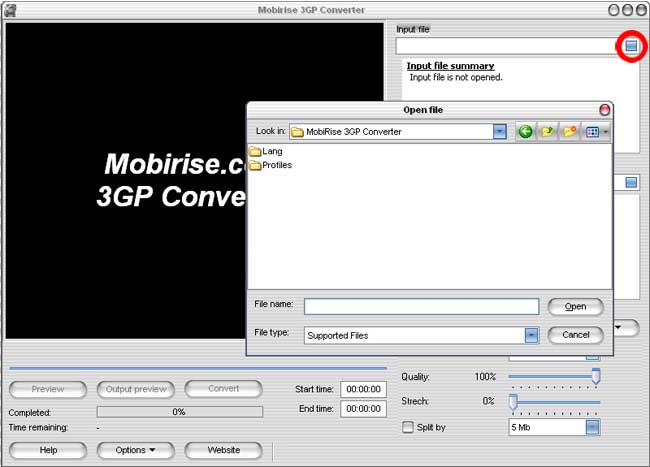
3. Preview. You can preview the file in the preview window to confirm whether you have loaded the right file or not. Just click "Preview" button to play it.
4. Select output file. MobiRise MPEG to 3GP, AVI to 3GP Converter automatically saves output file in the folder with input video file and adds an extension according to the chosen profile.
If this path doesn't suit you you can choose "Output file" or directly enter a path in "Output file" box. Save dialog will appear, where you should select a place you want the output file to be saved to, and enter the file name.
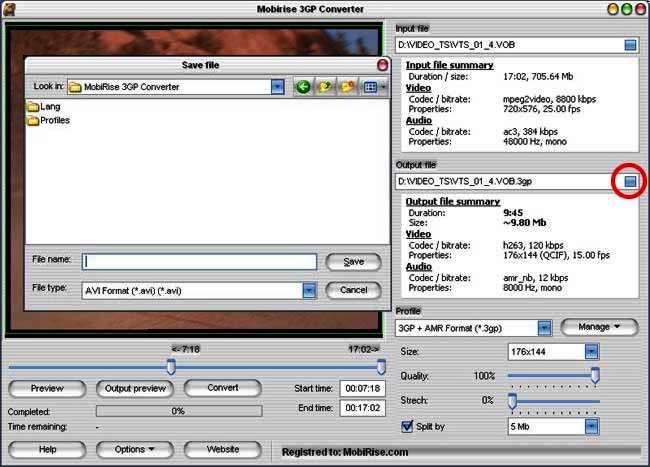
5.Move sliders to define the start and end points of your output video file. You can convert any clip or segment by setting the start and end point at will. Cut unnecessary intros and outros.
You can also directly enter start and end points of your output video file in the "Start time" and "End time" boxes.
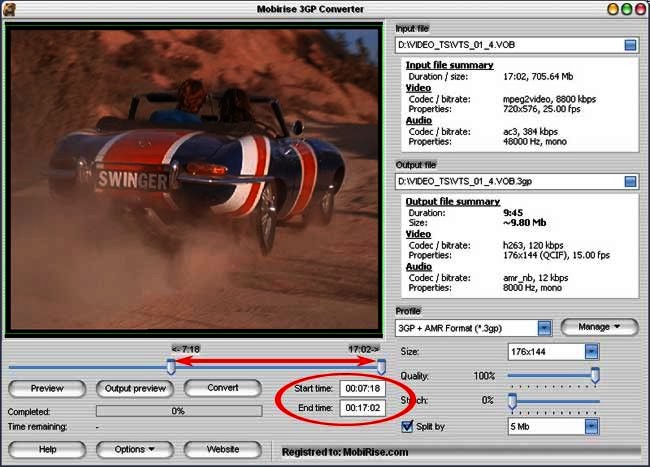
6. Select the target output format.Select Profile you want and adjust the converting parameters in order to achieve the desired quality.
In "Profile" combo-box you could choose the format you want to convert your files to. All the target formats are shown in the dropdown list.
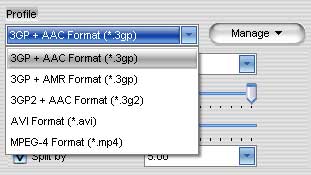
7. Adjusting output video file settings. After selecting certain output format you can change size, quality and stretch of the video. Or just keep the default settings.
Changing quality of the output file you can see how the size of the output file varies in the "Output file summary".
You can also split your output file by size or by time.
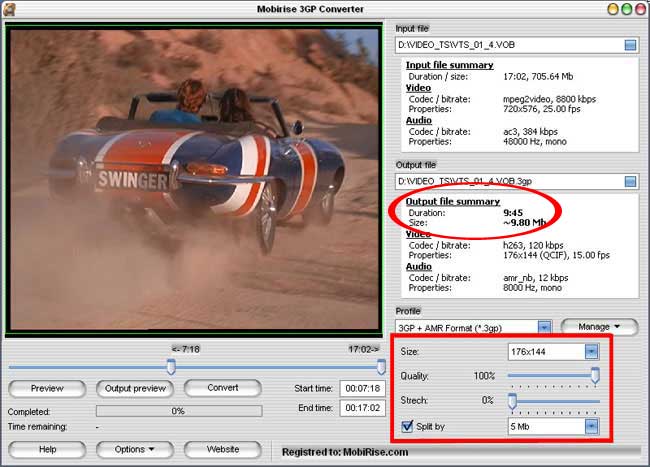
8. After you set all settings for the output file you will be able to click "Output Preview" to evaluate the result.
MobiRise AVI to 3GP and MPEG to 3GP Converter will quickly convert video file and will show the result on the screen to make sure whether the received result is suitable for you.
To set a preview length you should click "Options" button, choose "Preview length" item from the dropdown list and set the preview time.
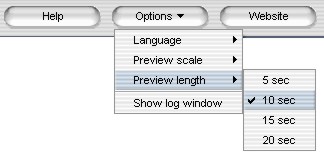
9. Convert! Click "Convert" button to convert your video file. After the file is successfully converted you'll see the info "File successfully converted".
10. Create Profile.
To adjust the converting parameters you should click the "Manage" button and choose "Edit" item from the dropdown list.
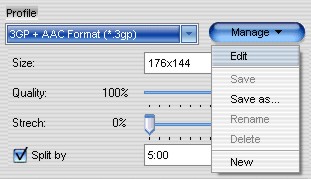
To create a new profile you should click the "Manage" button and choose "New" item from the dropdown list.
When you choose "Edit" or "New" items from the dropdown list the "Edit profile" dialog will appear where you can change Video and Audio Settings.
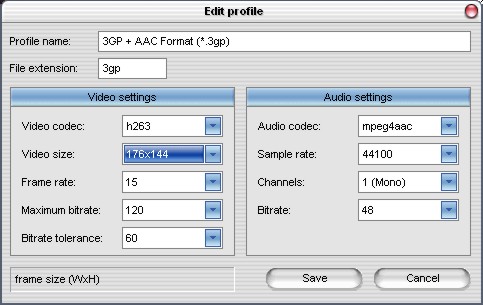
By clicking certain setting, you may specify it. Or just keep the default settings. After clicking "Save" button, the profile will be saved.
Use also "Save" and "Save as..." items from the dropdown list to save your profile. To delete profile you should click the "Manage" button and choose "Delete" item from the dropdown list.